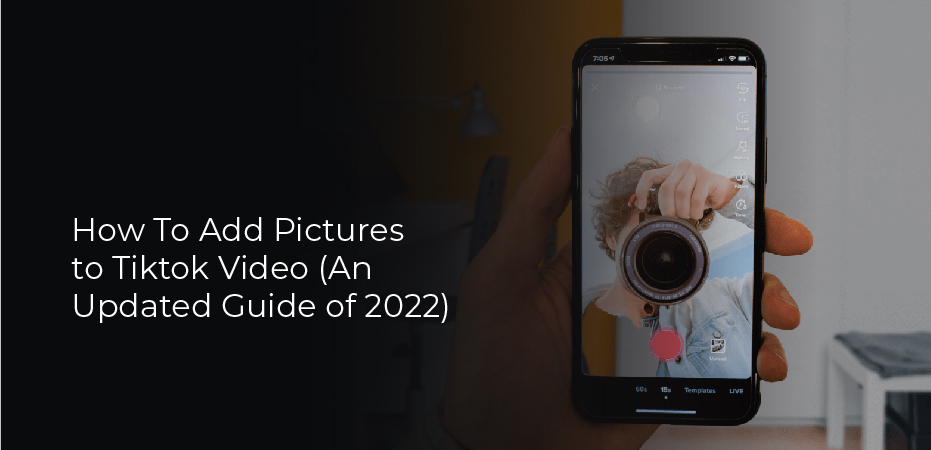How To Add Pictures to Tiktok Video (An Updated Guide of 2022)
TikTok’s popularity is due to the many features and customization options it offers. TikTok videos can be personalized by adding photos and photo templates. Find out how to add photos to your TikTok posts by reading on. Ensure you have some beautiful pictures ready from your device’s gallery so you can use them.Please make sure you have the most recent version of the app before proceeding. Download the latest version from the Google Play Store or the Apple App Store.
Introduction of Tiktok
Tiktok is a social media platform that was launched in 2017. This social network is dedicated to users, and the primary aim of this website is to promote social interaction between its users. This platform allows users to share their content, photos, videos, music, etc., with other people worldwide. TIKTOK is one of the most popular social networks in the world, and it has more than 600 million active users from around the globe.
How to Add Photos to Your Tiktok Video
You can make a collage-style video with your photos! Instead of recording a video, you can add images from your camera roll. It requires only a few additional steps. Below are the instructions
- “TikTok” can be opened by tapping the “+” icon. Next, click the “Upload” button in the lower right corner of the screen.
- Then, tap on the images you would like to include in your content by tapping “Image” at the top.
- Use the ‘All’ icon at the top of the screen to navigate directly to an album on your device to find the photos you want to share.
- When adding more than one image, tap the bubble icon in the upper left corner of every image. Follow the same process for adding videos.
Adding Photos to the Background of Your TikTok Video
You’re probably familiar with the “Green Screen” filter if you’re proficient in TikTok. With this filter, your videos will be able to have photos in the background. The steps are as follows:
- First, go to your mobile device and launch TikTok.
- Create a new TikTok by tapping on the “+” icon at the bottom of the home screen.
- Tap “Record” to start capturing videos.
- Pause the recording by pressing the “big red dot” (a record) at the bottom of the screen.
- Click “Effects” at the bottom-left of your screen.
- To change the background, choose the option to upload your own image (“green photo gallery” icon).
- Pick a photo from your gallery that you want to use as your video’s background.
- You can record the video again by tapping the “big red dot” (a record). The image you want to use will be the new background.
Adding Photo Templates to Tiktok
Another way to add photos to TikTok is to use templates. You should use this option if you want to post more than one picture. Below are the instructions for using templates on TikTok.
- Click on “TikTok.”
- You can start recording by clicking the “+” icon.
- Select the “Photo Templates” option.
- Browse through the available templates. You can choose among several categories (nature, festivities, etc.).
- Select the photos you want to add, then tap “Slideshow” to make a TikTok slideshow. You can then tap on the desired photos in the order you want to see them in the video.
- Additionally, each template allows you to upload a certain number of photos. At the top of the screen, click “OK” after you add the images.
- They will be uploaded to your TikTok video. After you have added the effects, choose the text, stickers, and filters. Press “Next” once you are done. You should keep your TikTok video simple instead of cluttered.